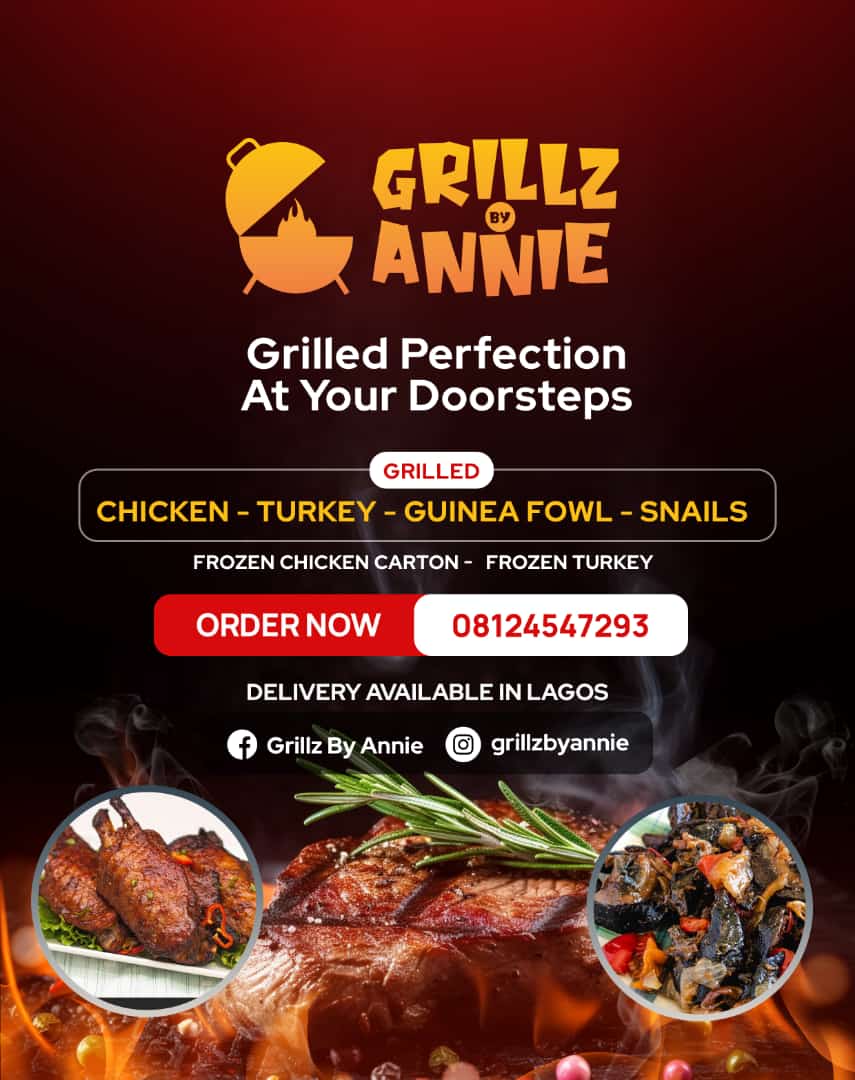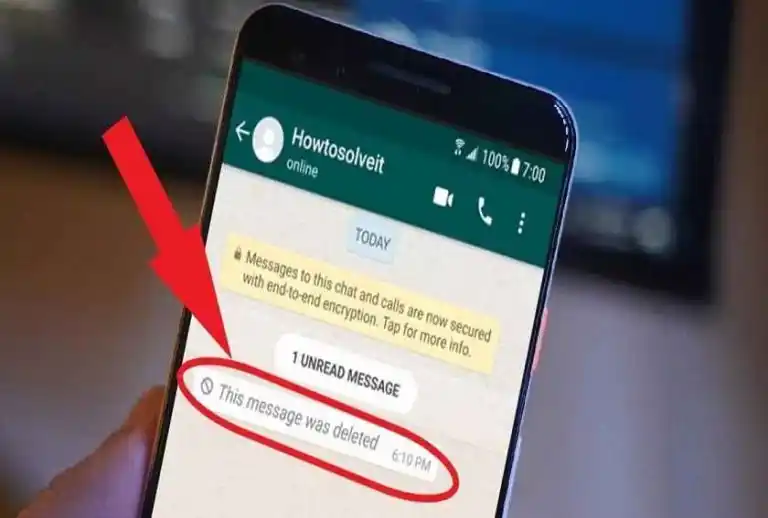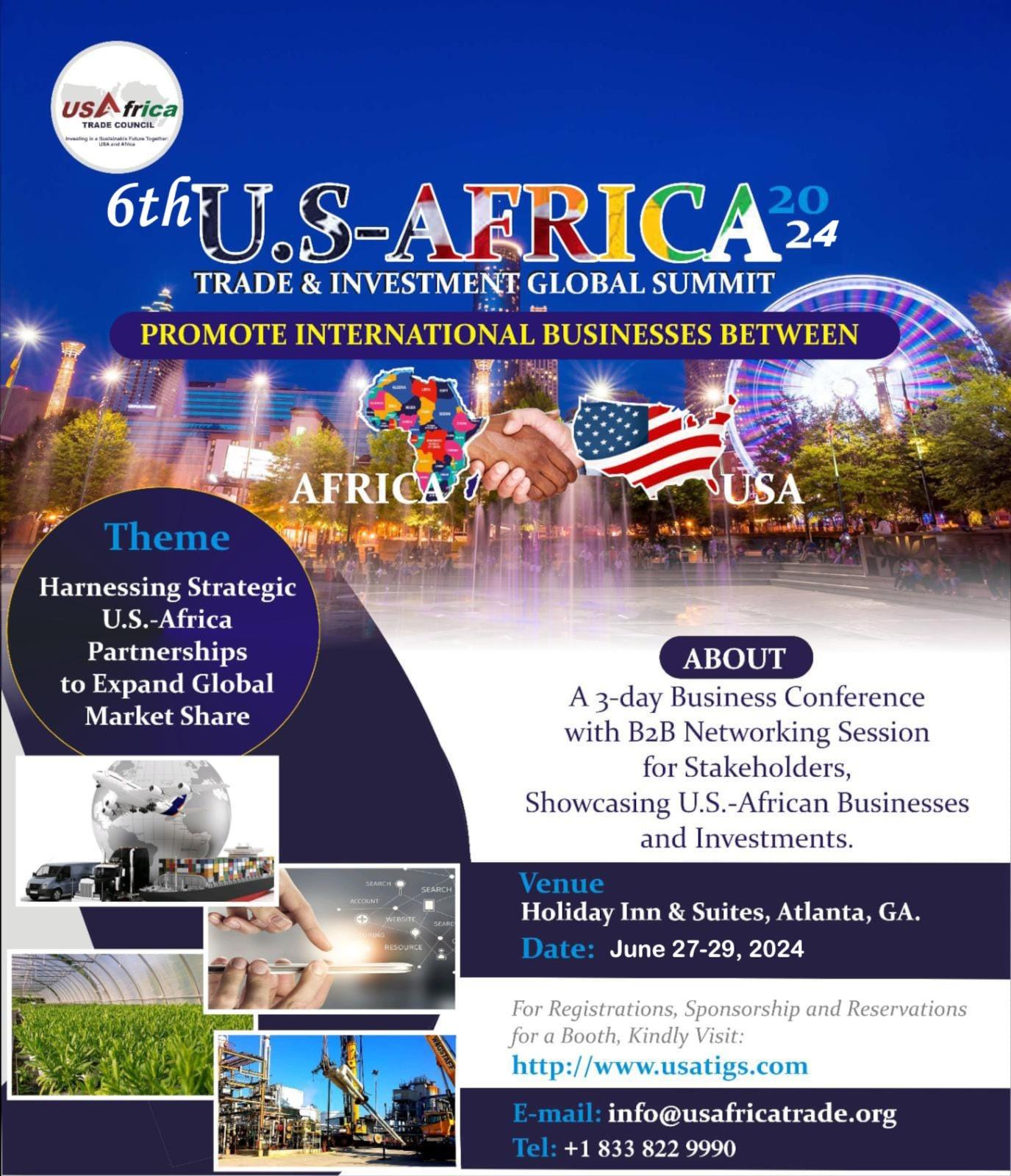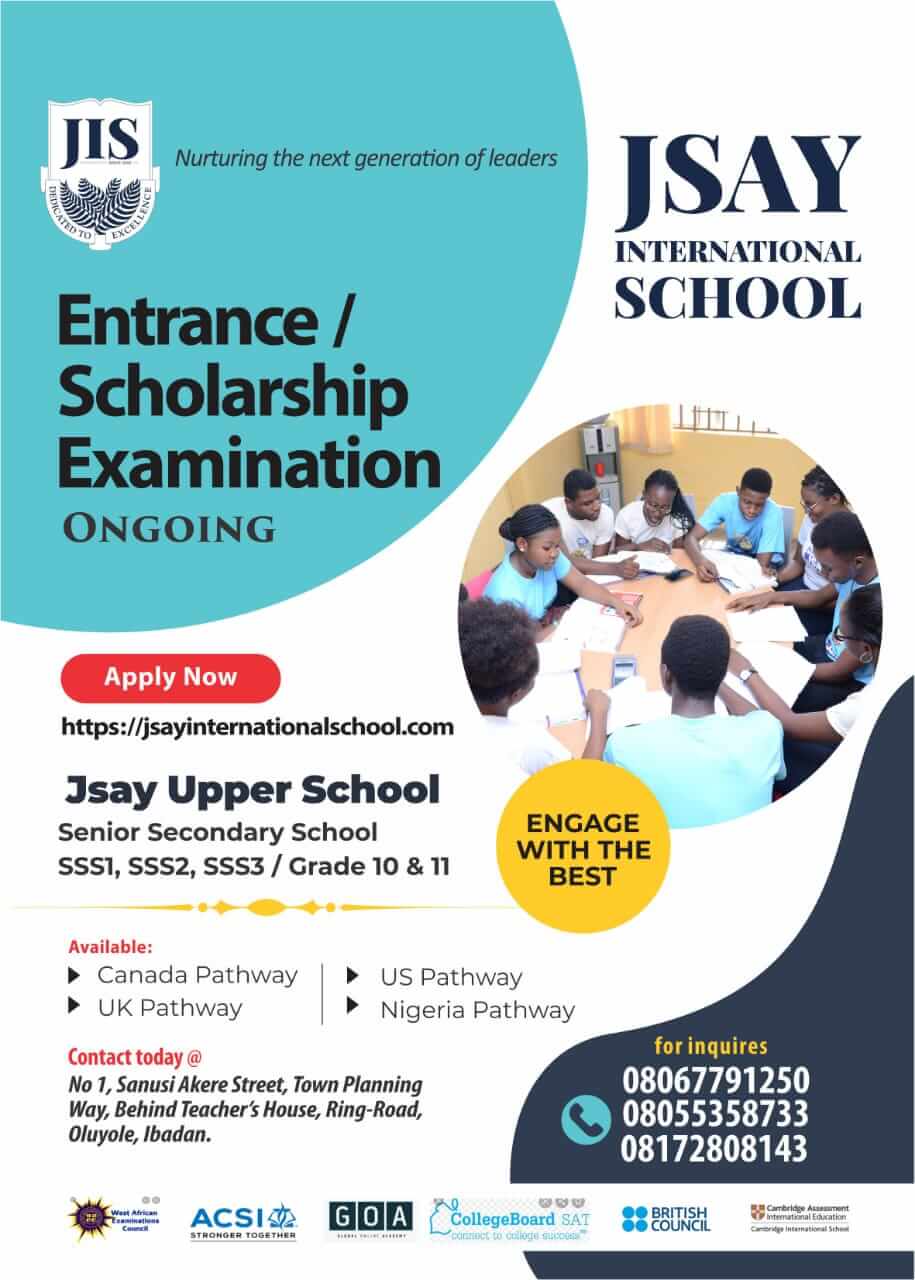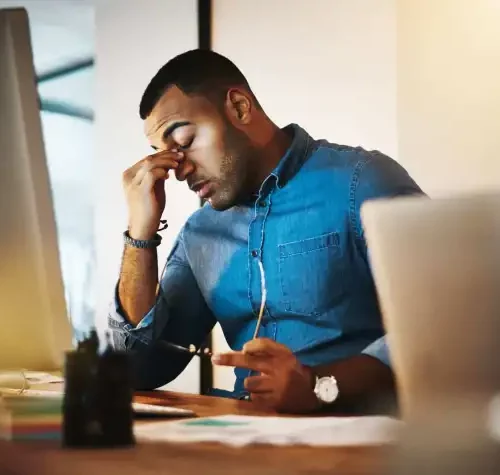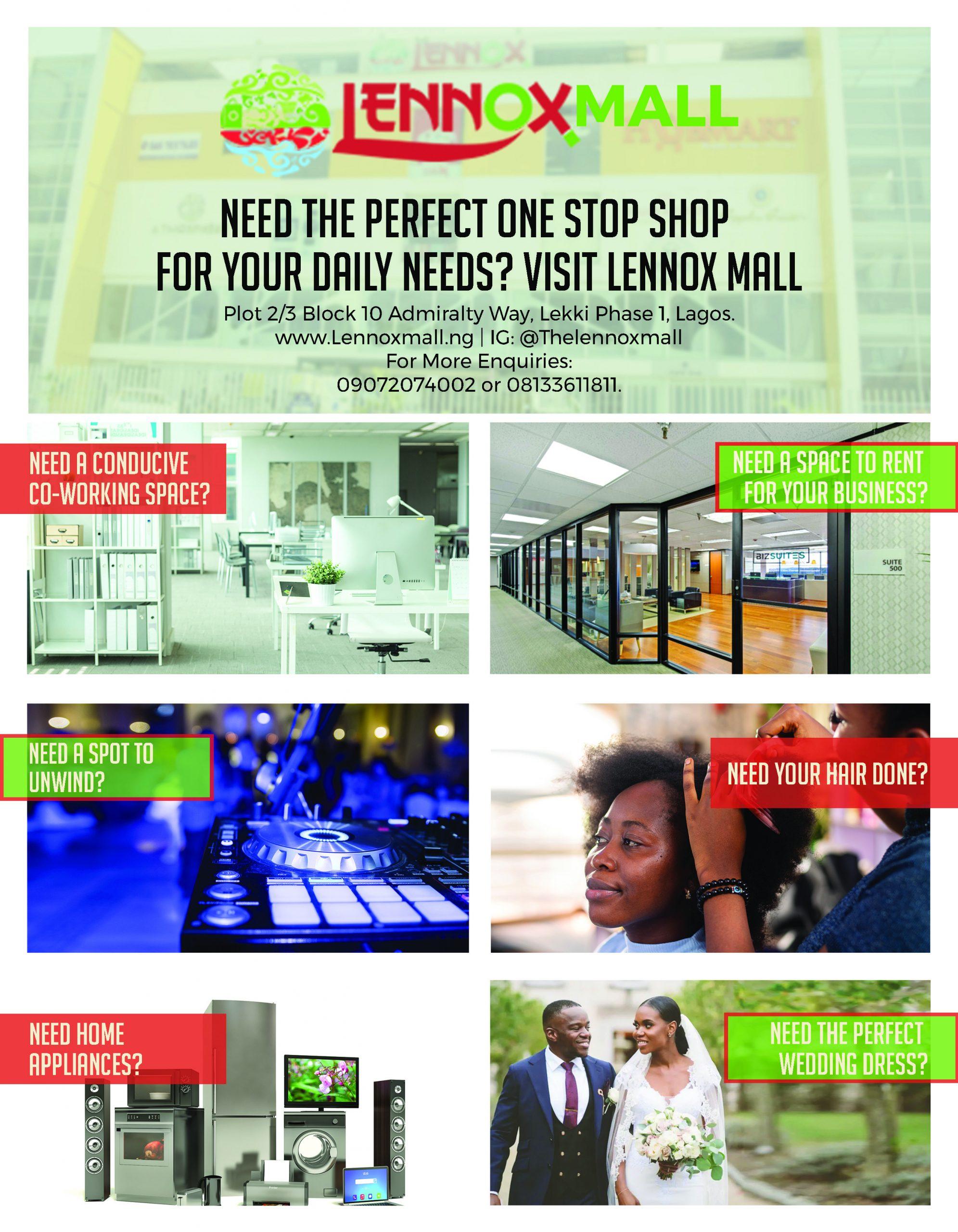Is there anything more tantalizingly frustrating than seeing a notification that reads, “This message was deleted” on your WhatsApp chat?
You’re left hanging on a thread, wondering what the mysterious message could have been. Introduced in 2017, WhatsApp’s ‘Delete for Everyone’ feature allows users to expunge messages within a 48-hour window, which is a double-edged sword – it’s useful when we falter, but it also invites a sense of inquisitiveness when we’re on the receiving end.
Fear not, for there are clandestine ways to recover those vanished WhatsApp messages. We’ve compiled a definitive guide to help you unveil those mystifying texts, maintaining the continuity of your conversations.
The Notification History Hack
Android users have an effortless route to access deleted WhatsApp messages via the notification history.
Here’s a step-by-step guide:
- Navigate to your phone’s ‘Settings.’
- Scroll through and select ‘Apps & Notifications.’
- Click on ‘Notifications.’
- Choose ‘Notification history.’
- Enable ‘Use notification history’ by toggling the switch.
By turning on the notification history, you can snoop on WhatsApp message notifications, even if the actual messages have evaporated.
Leveraging Third-Party Apps
In the expansive world of online apps, there are tools available that can help you retrieve deleted WhatsApp messages.
One such app is ‘Get Deleted Messages’. Here’s how to use it:

- Download and install ‘Get Deleted Messages’ from the Google Play Store.
- Grant the necessary permissions requested by the app.
- When a message is deleted on WhatsApp, launch the app to view the erased text.
Remember, the app will request permission to operate in the background and access notifications and storage.
Digging Deeper: The WhatsApp Backup Route
This method might be a tad more laborious, but it can unearth multiple deleted messages simultaneously.
Follow these steps:
- Open WhatsApp and navigate to ‘Settings.’
- Tap on ‘Chats.’
- Select ‘Chat Backup.’
- Press ‘Back Up Now’ to create a backup of your chats.
- Uninstall WhatsApp from your device.
- Reinstall WhatsApp and log in to your account.
- During setup, you’ll be prompted to restore your chats from a backup.
- Select the backup with the deleted messages you wish to recover.
- Once the restoration is complete, you can peruse the deleted messages.
Note that restoring a backup reinstates all the chats saved in that backup.
To ensure you don’t lose any fresh messages post-backup, make another backup after retrieving the deleted texts.
Conclusion
Although the ‘Delete for Everyone’ feature might occasionally induce frustration, there are indeed methods to recover those lost WhatsApp messages.
By exploiting your notification history, employing a third-party app, or diving into WhatsApp backups, you can ensure your conversations remain whole and vibrant, no matter what messages get deleted along the way.
Source: voiceofnigeria